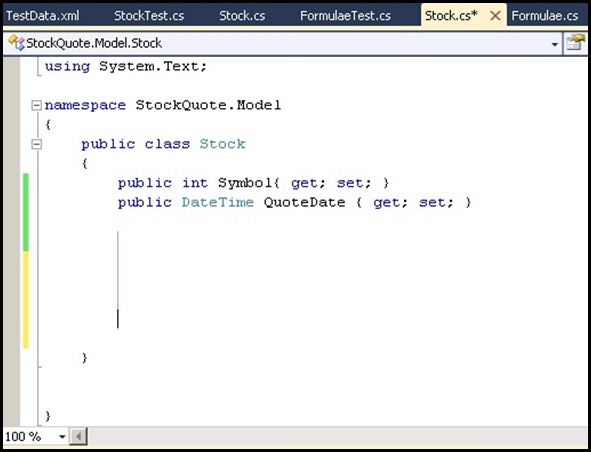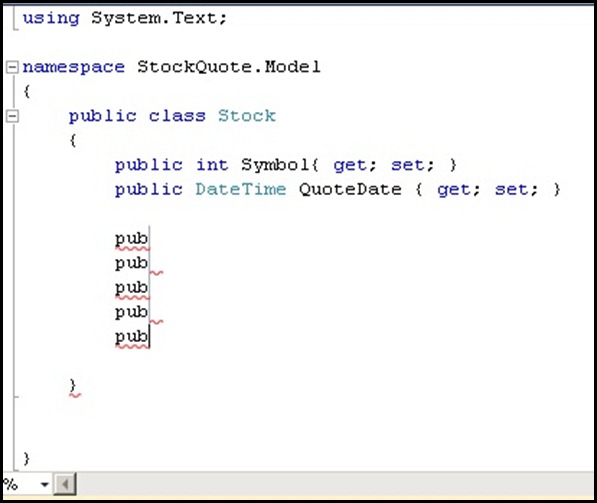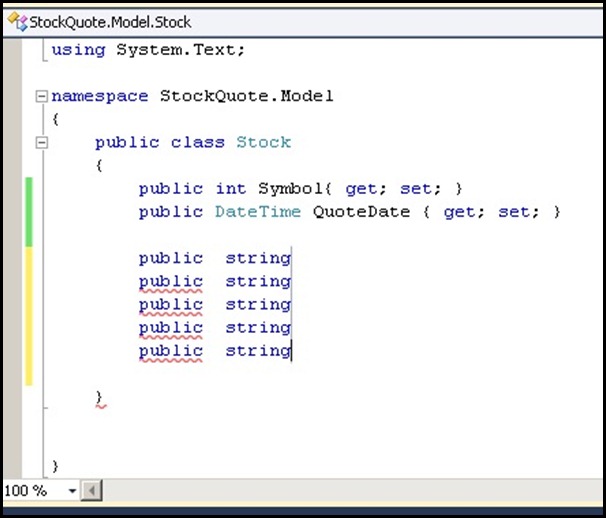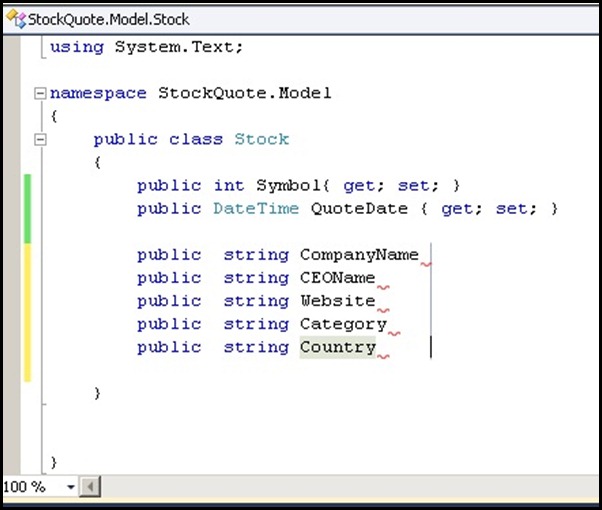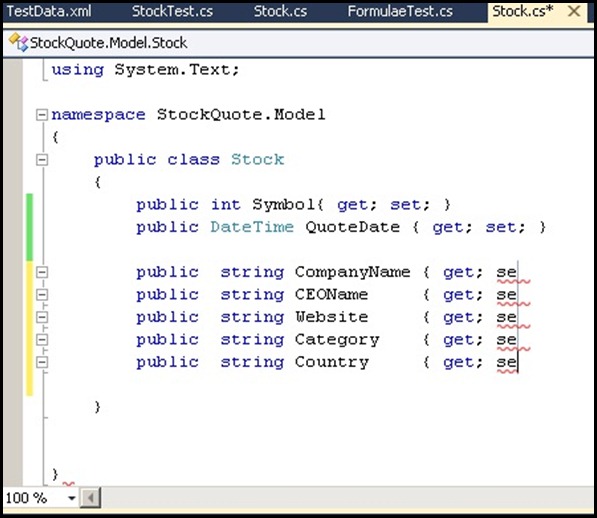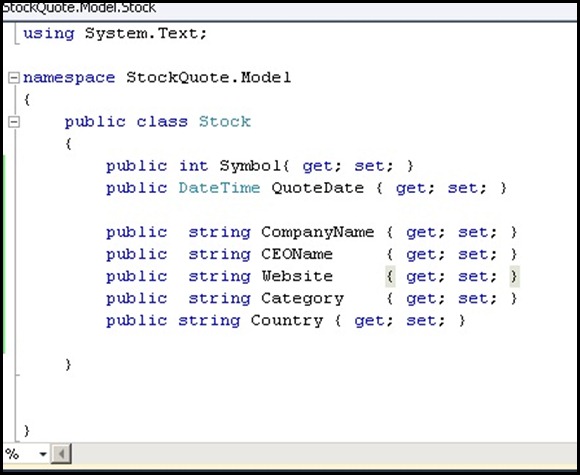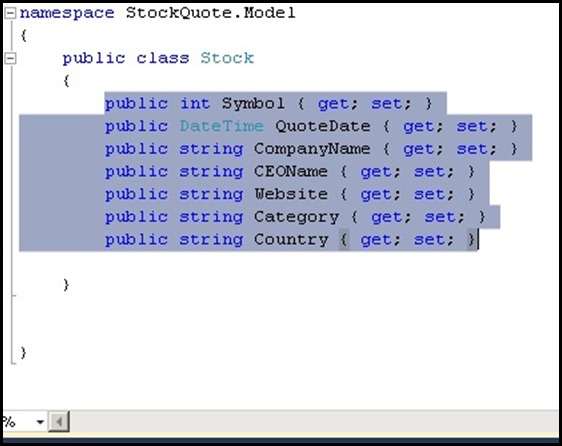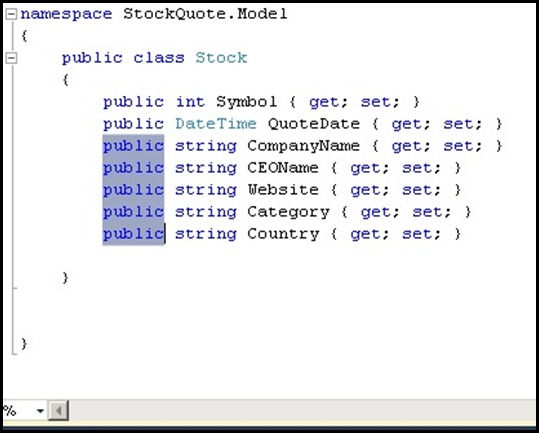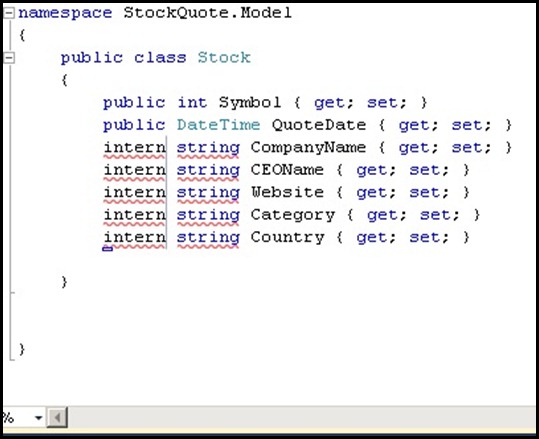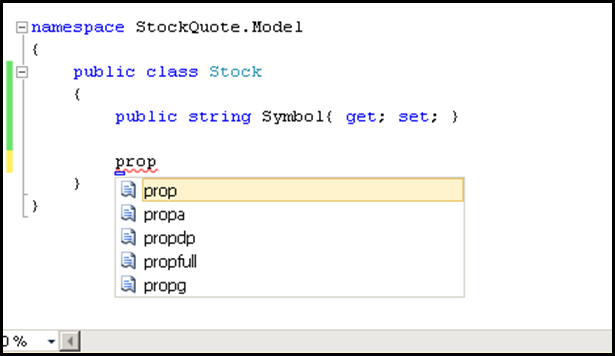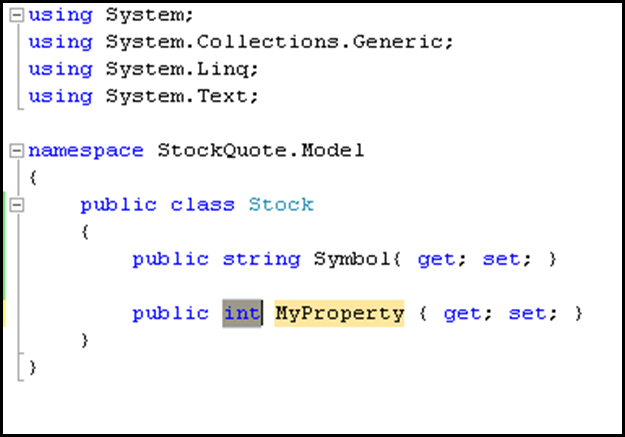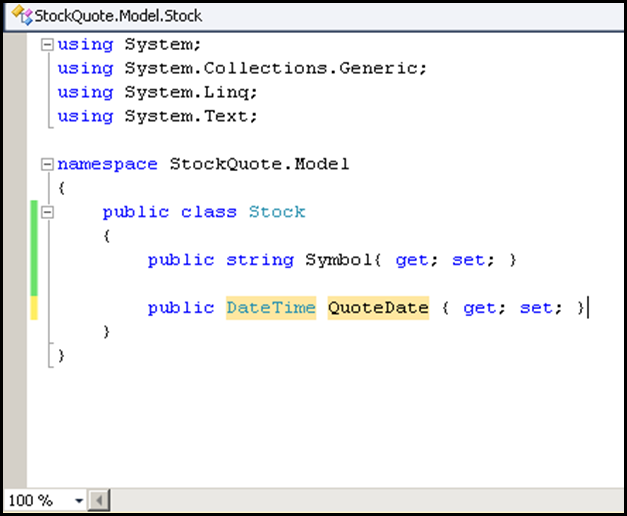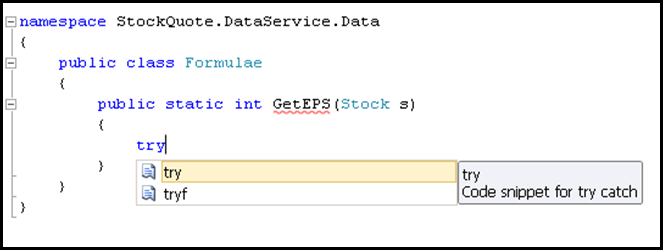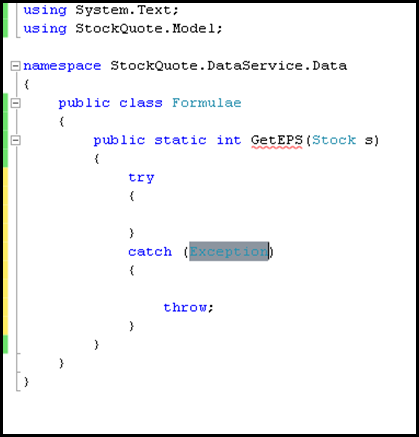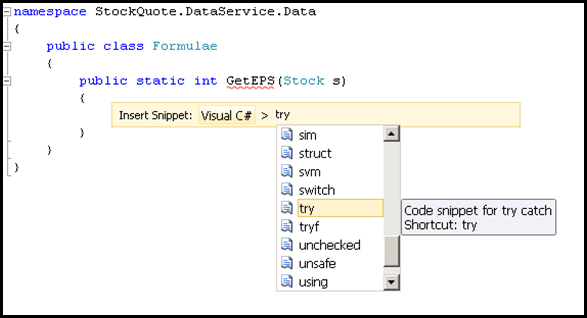I was amazed to see the list of open source microsoft projects available at code plex.
Some of the popular ones which we have been using like the Atlas and the Ajax extension sample controls are all from codeplex.
"CodePlex is Microsoft's open source project hosting web site. You can use CodePlex to create new projects to share with the world, join others who have already started their own projects, or use the applications on this site and provide feedback"
The license details are provided here,
Few projects which are very impressive are,
1) BlogEngine.Net - your own dot net blog engine
2) Scorm 2004 implementation for dot net
3) Sharepoint utilities
4) Sandcastle help file builder - for VS2005 IDE (very helpful)
5) Same Desk - brings desktop on the web (unlike silverlight i did not have to install anything to see those applications very impressive) snapshot attached below.
On SameDesk i open a calculator, was able to browse this blog and also search something on the map on the left hand side and the web page looks exactly like a desktop and the app looks like a windows application. :)

Some implementations given above would take several months if teams were to start coding them from scratch and some i could not believe if it may be completed, but code plex gives the entire source code free.
Every dot net developer should check codeplex without fail.
Also there are server enterprise patterns & implementations.