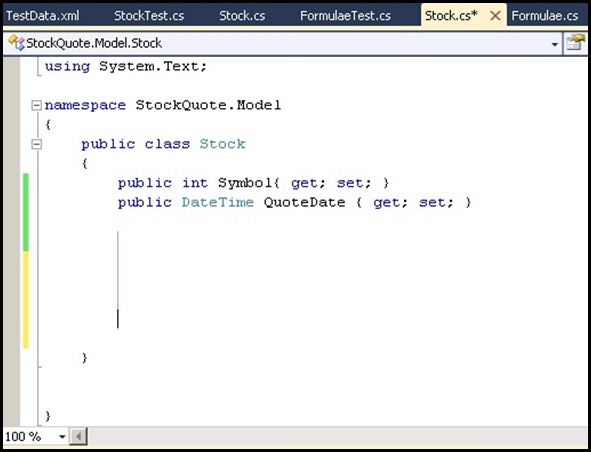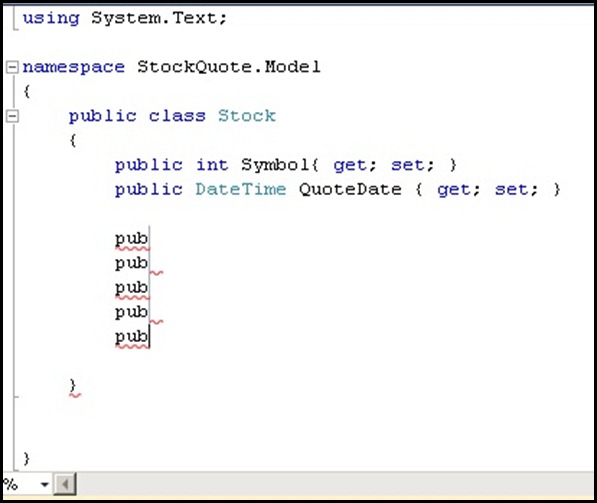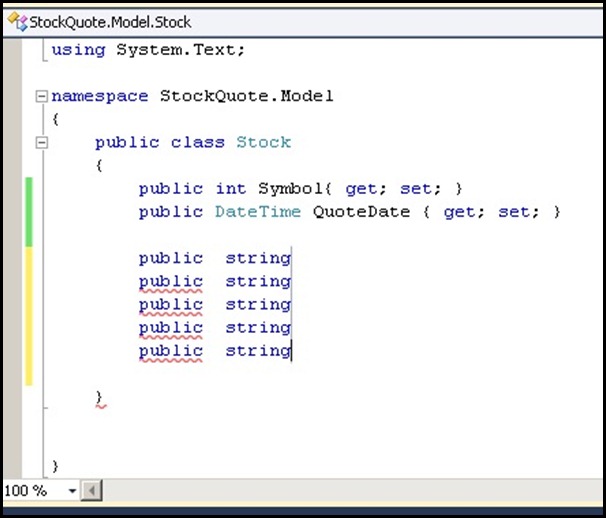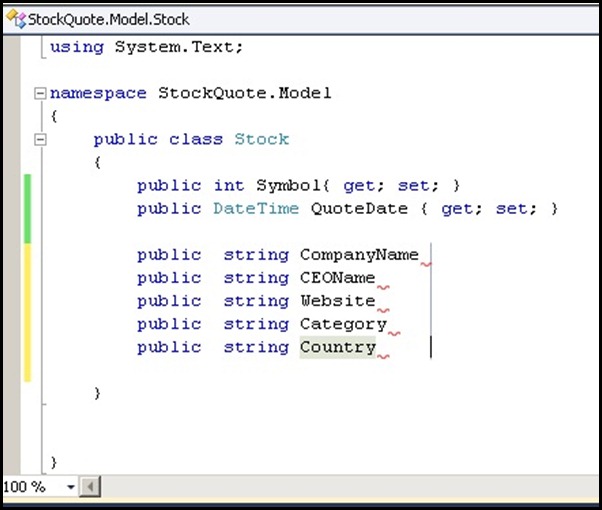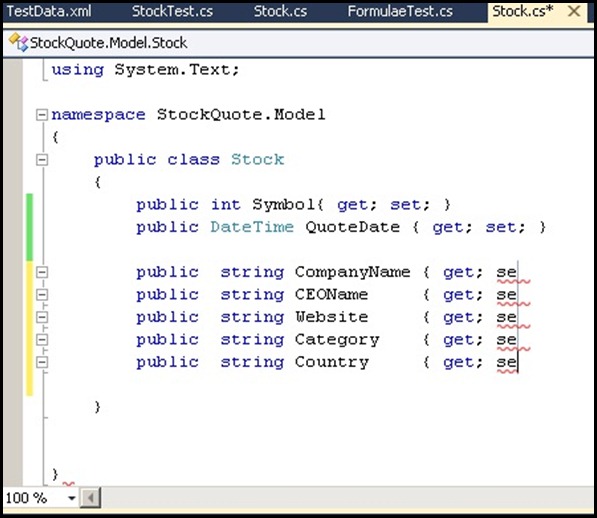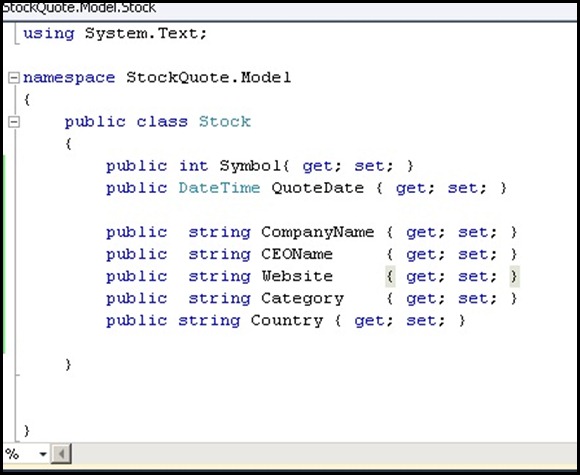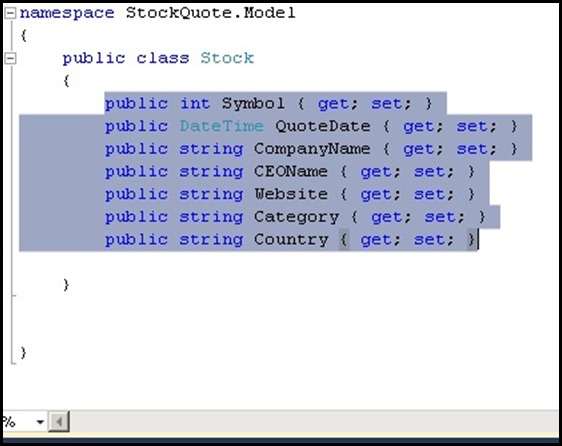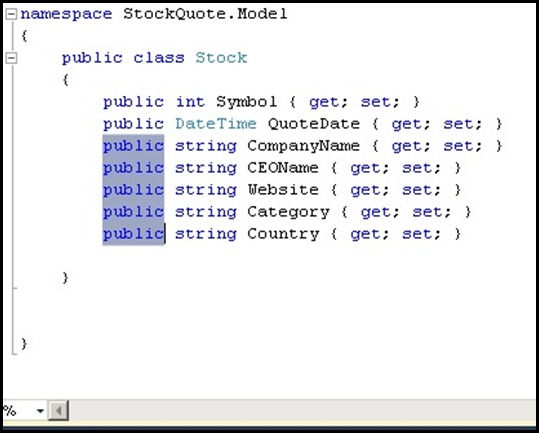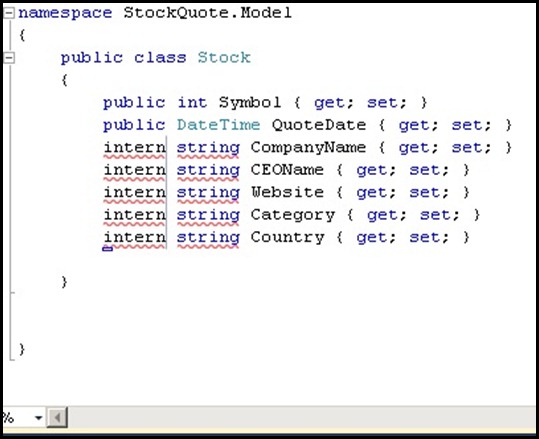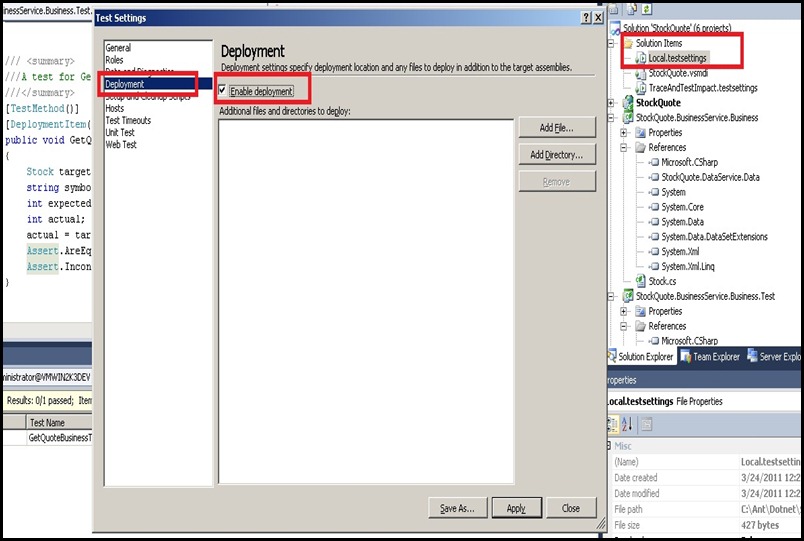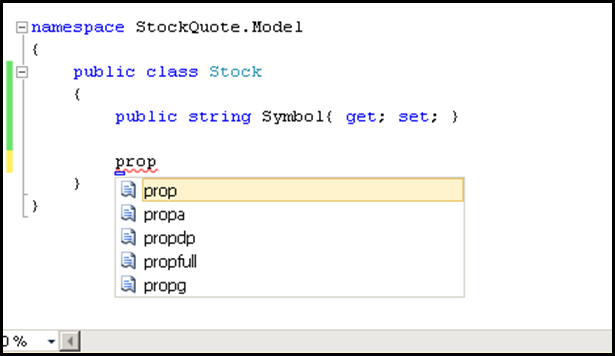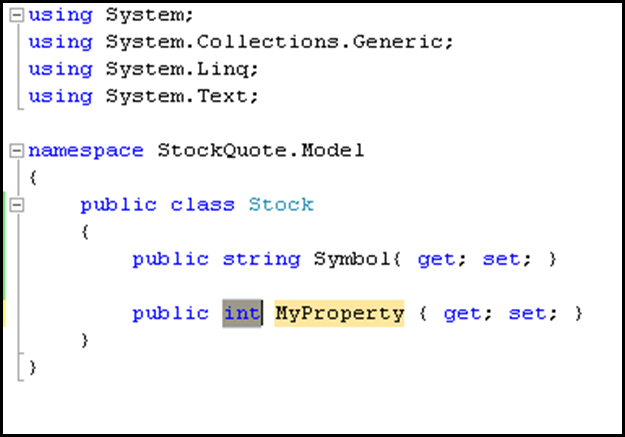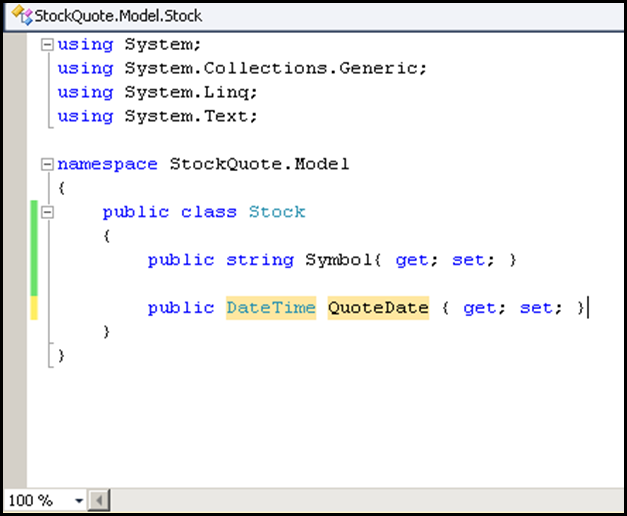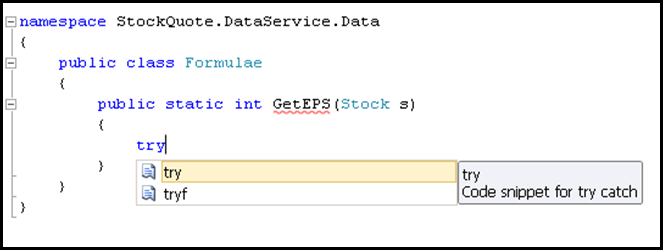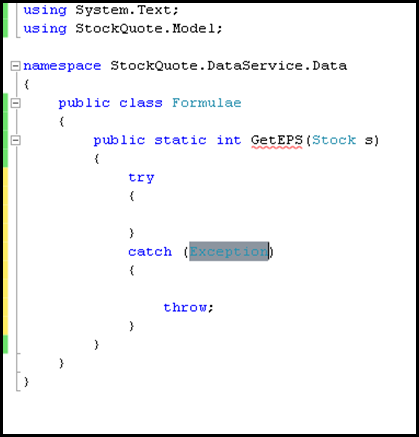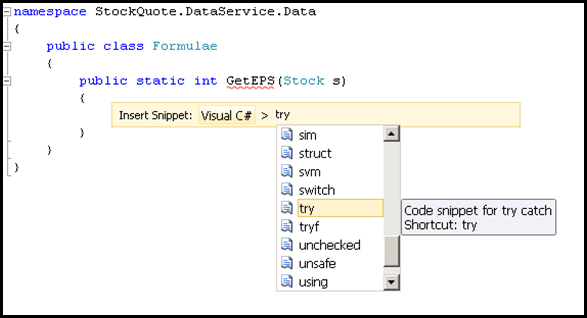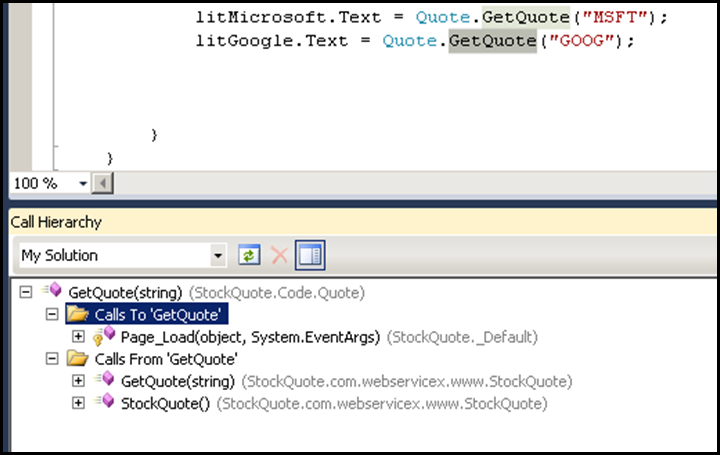We can learn syntax by reading a book but how does someone learn good practices & solid architecture and design.
The question is answered, there is a very good bible I would say of architecture which Microsoft has released and it is a pdf file that can be download for free (good things in life are always free !!!) from this url given below,
http://www.codeplex.com/AppArchGuide
Download PDF here:
http://www.microsoft.com/downloads/details.aspx?FamilyID=ce40e4e1-9838-4c89-a197-a373b2a60df2&displaylang=en
This book is awesome, it covers most of the jargons, the approaches, the design patterns to use in different layers.

This book explains the following,
- Domain driven design,
- Layered architecture,
- Service – Oriented architecture,
- Rich Client application design,
- Rich Internet Application (RIA) design,
- Presentation / Service / Business / Data Layer Guidelines,
- Talks about REST – Representational State Transfer
- Talks about workflow, messaging & cloud.
This is really an awesome book, a must read for any developer.